Figma: The Designer’s Go-To Tool
Figma has quickly become a staple in the design world, and for good reason. Whether you’re creating high-fidelity prototypes or brainstorming in a wireframe, Figma offers a unified space where designers, developers, and collaborators can work together—seamlessly.
Why Figma Stands Out
Figma isn’t the only design tool out there, but it continues to win over creative teams because of its unique strengths:
- Browser-Based Access: No need for heavy downloads or installations. Figma works straight from your web browser, making it convenient and accessible.
- Cross-Platform Compatibility: Work from macOS, Windows, Linux, or even tablets without skipping a beat.
- Cloud Storage: Projects are automatically saved in the cloud, removing version control headaches.
Built for Team Workflows
Design rarely happens in a vacuum. Figma was designed with collaboration in mind:
- Real-Time Collaboration: Multiple users can work on the same file simultaneously. It’s like Google Docs—but for design.
- Commenting and Feedback Tools: Stakeholders and team members can leave feedback directly on the design, streamlining review cycles.
- Version History: Always know who changed what and when, with easy rollback options if needed.
Smooth, Not Chaotic
One of Figma’s biggest strengths is how it balances power and simplicity. Real-time collaboration doesn’t lead to chaos. Instead, each contributor has clearly defined tools and guidelines, making it easy to build and iterate without stepping on each other’s toes.
If you’re looking for a tool that matches the fast pace and flexibility of modern design teams, Figma continues to be a top choice.
Setting up a new project should be fast, clean, and intentional. Open your tool of choice—Figma, Sketch, Adobe XD, doesn’t matter. The first step is choosing the right frame size. Are you designing for YouTube thumbnails, vertical TikTok snippets, or a full-screen intro panel? Decide early. Default 1080×1920 and 16:9 ratios work for most, but pick what matches your content pipeline.
Once frames are in place, get your hands dirty with the basics: shapes, text, alignment tools, and layers. Set up a consistent type style early so you’re not guessing font sizes later. Use shape tools for containers, highlight areas, or masking. Alignment tools are your best friend—nothing kills a design faster than off-center text or lopsided visuals. Keep your layers labeled and grouped logically. Trust us, your future self will thank you.
Naming conventions are non-negotiable. “Finalv3REALfinal” kills productivity. Stick with standard names like “TitleIntrov1″, “LowerThirds_Frame1”, or whatever fits your system. Organize files into folders: Components, Renders, Source Assets. A few extra minutes upfront = hours saved down the line when sponsors ask for a quick turnaround or you need to reuse and tweak an old project.
No frills. Just functional structure that holds up when you’re on deadline and running on coffee.
Build Smarter with Design Systems
Consistency and efficiency are key to scaling content creation—and that’s where design systems come in. Whether you’re a solo creator tightening up your visual identity or part of a growing team, embracing components, Auto Layout, and reusable styles can drastically improve your workflow.
Component Libraries: The Not-So-Secret Sauce
Component libraries are pre-built UI elements—buttons, cards, nav bars, etc.—that live in a central, reusable system. Instead of designing from scratch each time, creators can pull in polished, ready-to-go components that match their brand look and feel.
- Save time with repeatable design elements
- Maintain brand consistency across all videos, thumbnails, and posts
- Easily update visuals across multiple assets from a single source of truth
Auto Layout: What It Is and Why It Matters
Auto Layout is your best friend when it comes to responsive design. It allows elements to dynamically resize or reflow based on content changes—no more manually adjusting every asset when text or formats shift.
- Create flexible designs that adapt across screen sizes
- Greatly reduce the time spent tweaking margins and alignment
- Enables scalable templates for social clips, story frames, and motion graphics
Reusable Styles: Streamline Your Aesthetic
Colors, typography, and spacing need to stay consistent—especially as your content footprint grows. With reusable styles, you apply predefined values to ensure every visual element aligns with your overall design language.
- Define global color swatches that reinforce your brand identity
- Standardize typefaces and sizes for a professional, polished finish
- Apply consistent spacing rules to eliminate clutter and maintain visual harmony
Together, these tools are a game-changer for creators who value quality, speed, and brand cohesion. Build once—reuse endlessly.
Linking Screens with Transitions and Interactions
A prototype isn’t just a collection of static screens—it’s a working preview of how things should flow. Linking screens is the first step to turning sketches or mockups into something navigable. You do that using hotspots: basic clickable areas placed over buttons, images, or anything else that users would normally interact with.
Once the hotspots are placed, define what happens when they’re clicked. Does it go to the next screen? Open a modal? Trigger a side panel? The goal is simple—make the user journey feel like it would in the final product. That’s where transitions come in. Whether it’s a quick fade, a slide, or an instant jump, the right motion gives your prototype life without overcomplicating it.
Flows are just a sequence of these links. Map out how users get from A to B to Z with these interactive chains. Once it’s all linked, run a preview. Most tools let you test it inside the editor or pop open a full-screen version. Feeling good about it? Share it. Sending a link to stakeholders means they can click through like users would. They spot issues faster, and feedback shows up earlier—saving you time later.
No frills. No guesswork. Just working interactions, clean transitions, and a prototype that speaks for itself.
Real-Time Collaboration: Navigating the New Workflow
Creating content as a team? You better get used to working in real time. Modern tools now let multiple people comment, edit, and revise at the same time—great for speed, dangerous for stepping on each other’s toes. Clear communication is key. Use inline comments to talk through decisions without cluttering the content itself. Tag teammates when input is needed, keep discussions tight, and stay out of text unless you’re ready to commit.
Version history is your parachute. Mistakes will happen—someone will overwrite a polished segment or delete half a script accidentally. No drama. Just hop into the version log, rewind to safety, and carry on. But make a habit of naming major milestones (“Final Draft – Pre-Review”) so collaborators know what’s safe to edit and what isn’t.
When it’s time to hand things off to developers or backend teams, don’t assume what’s obvious to you is obvious to them. Lock copy and structure first, track feedback in one place, and give a single source of truth—no hunting through six versions in email attachments. Clean collaboration shaves hours off the process. Get it right, and your ideas move faster and land cleaner.
Mastering Figma: Speed, Clarity, and Strategic Prototyping
Design tools come and go, but Figma continues to stand out in 2024 for one key reason: it gets out of your way. Whether you’re sketching out an early concept or refining a high-fidelity prototype, its strength lies in how quickly and clearly ideas can come to life.
Why Speed and Clarity Matter
Fast iterations mean more time for feedback, and clear designs reduce confusion across teams. Figma’s interface and collaboration features let creators stay focused on what actually matters—solving user problems.
- Real-time editing simplifies team collaboration
- Fewer exports, less friction, and more momentum
- Design and development stay aligned early on
Organize First, Save Time Later
One common mistake: jumping straight into designing without laying the groundwork. Investing an extra hour upfront to organize your workspace, name layers consistently, and group components pays massive dividends later on.
Key organization habits:
- Use clearly named pages and frames
- Create reusable styles and components early
- Use auto-layout to reduce manual tweaking
This approach makes handoffs smoother, revisions faster, and your files usable weeks (or months) into the future.
Prototyping: Keep It Lean, Keep It Evolving
Prototyping in Figma should be fast and focused. Don’t aim for perfection—aim for communication. Early-stage prototypes are meant to test flows, not final visuals. Make it easy to adjust, evolve, and respond to feedback.
Tips for lightweight, effective prototyping:
- Focus on the core user journey only
- Use annotations or comments to guide reviewers
- Don’t overbuild—optimize for iteration, not polish
Figma performs best when used as a living document. Keep things minimal, flexible, and transparent for your team and stakeholders.
Final Thought: The best work doesn’t come from the most complex files—but from the ones people can understand, evolve, and act on without friction.
Making Collaboration Click with the Right Tech Stack
Vloggers today aren’t just content creators—they’re running mini production studios that live or die on how tightly their workflow is integrated. That’s where tools like Slack, Jira, Notion, and GitHub come in. They’re the backbone of behind-the-scenes coordination, helping teams manage scripts, plan shoots, track tasks, and version-control everything from thumbnails to site code.
Slack keeps the team in sync. Jira (or similar task trackers) make pre- and post-production checklists actually usable. Notion pulls triple duty—outlines, editorial calendars, even content archives. And GitHub? While it might sound like a dev-only space, more creators are using it for versioning their websites, plugins, and anything coded around their brand presence.
Then there’s the Figma-to-code pipeline. For creators who dabble in their own landing pages or custom app features, plugins that convert visual designs directly into React or HTML/CSS are shaving off hours of dev handoff. It’s not magic. It’s just efficient.
If you’re a vlogger who’s code-curious, explore How to Set Up Your First GitHub Project Step-by-Step. It’s a solid starting point without the fluff.
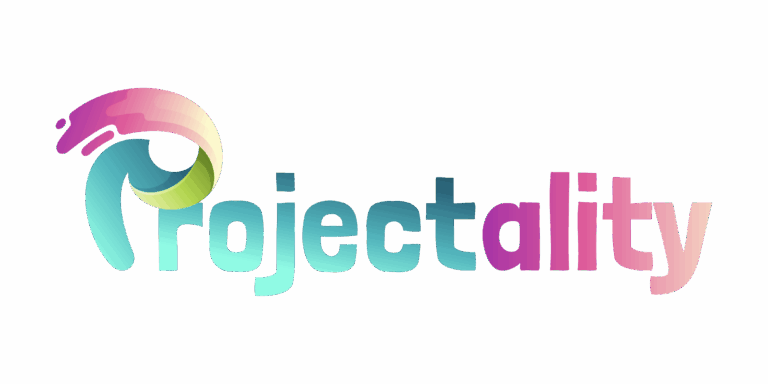

 Dorothy McMorrowinnie is a dedicated tech author at gfxprojectality, known for her clear explanations and practical insights into modern digital tools. She focuses on making complex technologies easy to understand, helping readers stay informed and inspired in the fast-moving tech world.
Dorothy McMorrowinnie is a dedicated tech author at gfxprojectality, known for her clear explanations and practical insights into modern digital tools. She focuses on making complex technologies easy to understand, helping readers stay informed and inspired in the fast-moving tech world.

