Creating a streamlined and organized design project in Photoshop requires the strategic use of guides. These helpful tools serve as visual aids to align elements, create symmetry, and maintain consistency throughout the project. In this article, we will explore how to use guides in Photoshop for GFXProjectality a crucial element for achieving professional and polished design results.
Understanding the Basics of Guides
Before diving into the specifics of how to use guides in Photoshop for GFXProjectality, it is important to first understand the basics of guides. Guides are nonprinting lines that can be positioned on the canvas to help with aligning elements, spacing, and overall layout. They are essential for maintaining a cohesive design and ensuring that elements are placed accurately.
Using Guides for Alignment and Spacing
One of the primary functions of guides in Photoshop is to help with alignment and spacing. By dragging guides from the ruler onto the canvas, designers can create a gridlike structure that serves as a reference for positioning elements. This is particularly useful when working on complex designs or projects with multiple layers.
To implement guides for alignment and spacing in Photoshop, simply drag a guide from the horizontal or vertical ruler onto the canvas. You can then adjust the position of the guide by clicking and dragging it to the desired location. Additionally, guides can be locked in place to prevent accidental movement by selecting “View” and then “Lock Guides” from the menu.
Maintaining Consistency with Guides
Consistency is key in design projects, and guides play a crucial role in achieving this. By using guides to establish margins, gutters, and spacing between elements, designers can ensure that their projects have a cohesive and polished look. Guides can also be used to create consistent text alignment, column widths, and spacing between elements.
To maintain consistency in your design projects with guides, start by establishing a grid system that aligns with your project requirements. This grid system can be created by setting up rows and columns with guides that serve as reference points for positioning elements. By adhering to this grid system, designers can create a harmonious layout that is visually appealing and easy to navigate.
Tips for Using Guides Effectively
To make the most of guides in Photoshop for GFXProjectality, consider the following tips:
Experiment with different grid systems to find one that works best for your project. Use guides to create symmetrical designs and maintain balance within your compositions. Utilize the “Snap To” feature to align elements precisely with guides for a clean and professional look. Remember to remove guides once you no longer need them to avoid cluttering your workspace.
In conclusion, guides are an indispensable tool for designers working on Photoshop projects. By using guides effectively for alignment, spacing, and consistency, designers can elevate their design projects to the next level. Incorporate these tips and techniques into your workflow to create visually stunning and cohesive designs that are sure to impress. Remember, mastering the art of using guides in Photoshop for GFXProjectality takes practice and patience, but the results are well worth the effort.
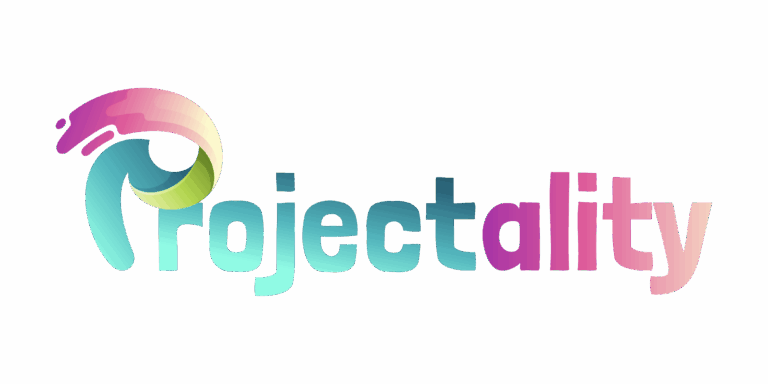

 Janela Knoxters is a tech writer for gfxprojectality, specializing in emerging trends, digital workflows, and innovative software solutions. Her articles simplify advanced topics, offering readers valuable guidance and fresh perspectives on the latest developments in technology.
Janela Knoxters is a tech writer for gfxprojectality, specializing in emerging trends, digital workflows, and innovative software solutions. Her articles simplify advanced topics, offering readers valuable guidance and fresh perspectives on the latest developments in technology.

