What GitHub Actually Is—and Why It Matters
GitHub is where code lives, breathes, and gets better. It’s the digital workspace where developers—from solo tinkerers to full-scale product teams—store their code, track changes, and build stuff together without stepping on each other’s toes.
At its core, GitHub is built on version control. Think of it like the Time Machine feature on your computer. You make a change, and if it all goes sideways, you can rewind. But in this case, multiple people can work on the same project, make their edits in parallel, and later merge everything into one clean version that makes sense—no mass panic, no lost work.
Employers love GitHub because it encourages clean collaboration, shows off a dev’s real-world activity, and keeps team workflows structured. Teams rely on it to split tasks, review code, squash bugs, and ship products with fewer surprises. And in open-source communities, GitHub is where the world’s code comes to life—transparent, trackable, and constantly evolving.
If you’re even remotely connected to tech, it’s no longer optional. GitHub isn’t just about storing code—it’s about sharing progress, learning fast, and building something that lasts.
Getting started with a Git-based platform like GitHub or GitLab isn’t complicated, but skipping the basics will trip you up later. First: signing up. Pick a username that won’t make you cringe in a year, set up two-factor authentication, and don’t overthink your bio—you’re not writing a resume. Just make sure your profile reflects what you’re working on and how people can reach you (if that matters to you).
When creating repositories, visibility is key. Public repos are great for sharing projects, contributing to open source, or building a portfolio. Private repos are better for early-stage development, sensitive work, or when you’re still figuring stuff out and don’t want a crowd watching. You can always flip a repo from private to public later—just know that once it’s public, Google sees it too.
Now for personal access tokens. These are your replacement for account passwords when accessing the platform through the command line, API, or third-party tools. Think of them as scoped, revocable keys to your account. Don’t share them, don’t ignore them, and when in doubt, generate a new one. Most platforms have you set specific permissions when creating a token—give it only what it needs to do the job, nothing more.
Getting Started with Git: Installation and Basic Setup
Before you dive into version control and commits, you need to get Git up and running on your machine. It’s a straightforward process, no fluff—just follow these steps.
Downloading Git
- Windows: Head to git-scm.com and grab the Windows installer. It walks you through with default settings—stick with those unless you know what you’re doing.
- macOS: If you have Homebrew, run
brew install git. No Homebrew? Download directly from the Git website. - Linux: Use your distro’s package manager. For Ubuntu/Debian, it’s
sudo apt install git. Fedora? Trysudo dnf install git.
Basic Configuration
Once installed, it’s time to configure the essentials so Git knows who you are and how it should behave.
This info gets tagged to every commit you make. It’s your digital signature.
Verifying Installation
Want to confirm Git is working? Just run:
If you see your version and the settings you just added, you’re good to go. From here, you can start creating repos, tracking changes, and committing with confidence.
How to Set Up Your Repo with Intention
Naming your repo isn’t just cosmetic. It’s the first impression—both for collaborators and your future self. Keep it short, readable, and descriptive. Avoid vague names like “project-v1” unless you enjoy playing guessing games later. Go for clarity. Something like “urban-gardening-vlog-script” beats “ugvs” hands down.
Once named, set the foundation right: add a solid README. This isn’t an afterthought—it’s your handshake to anyone landing on the repo. Outline what the project is, how to run or edit it, and link out to any relevant assets. Make it self-explanatory.
Next, drop in a .gitignore tailored to your stack. Nobody wants to see your thumbnail cache or system files in the repo. If you’re unsure, GitHub’s own templates are a good starting point.
Licensing matters too. Choose one early to make clear how your content can (or can’t) be used. MIT, GPL, Creative Commons—pick based on how open you want to be.
Finally, initialize with purpose. No junk commits. Add only what’s necessary to move. Keep the structure clean and the intent clear. A repo is a tool, not a junk drawer.
Getting Set Up Right: Git Clone and Good Habits
You want a clean start. First move? Use git clone to bring your remote repository down to your machine. It pulls everything—code, history, branches—into a local working copy. Basic command looks like this:
That gives you the whole repo in one go. No shortcuts. No missing pieces.
Once it’s local, structure matters. Keep your root directory simple: /src for source files, /docs for documentation, maybe /tests if you’re writing code that needs verification. Skip the nesting rabbit hole. Deep folder trees waste time.
Stay tidy from day one. Use clear naming. Don’t dump everything into the root. Version control is only as helpful as your organization game. Smart structure makes collaboration smoother and scaling easier. You’ll thank yourself later when things get big.
Set the tone early. Clear repo, clear mind.
Making Your First Actual Code Changes
So, your repo is cloned, your branch is ready—now it’s time to actually write some code. Maybe you’re fixing a typo, adding a new feature, or cleaning up something messy. Whatever it is, make your changes directly in the code files using your text editor or IDE.
Once you’re happy with what you’ve done, open a terminal inside your project folder and lock in those updates with these three essential Git commands:
git add
This tells Git which files you want to include in your next commit. It’s like saying, “Hey, keep an eye on this one.”
git commit
This saves your changes locally with a message. Think of it as writing a note to your future self (and your teammates).
The goal? Clarity. Say what you did, not how or why. Keep it short, but useful.
git push
Once committed, it’s time to push your changes up to the remote repository (like GitHub).
Now the whole team (and your future self) can pull those changes when ready.
Remember: clear, meaningful commit messages are a sign of a thoughtful dev. “Fixed stuff” is not helpful. “Refactor header resizing logic for mobile” is. Do your future self a favor—write like someone else will read it, because they will.
That’s the loop: change -> add -> commit -> push. It’s simple, but it’s the heartbeat of collaborative coding.
Why Branching Beats Coding in ‘main’
Let’s be blunt: coding directly in ‘main’ is asking for trouble. It’s like making edits to a published book, mid-print. Mistakes go live instantly. Testing is sloppy. And if anything breaks, you’re dragging the entire project down with it.
Branches exist for a reason. They let you work in isolated environments, where you can experiment, fix bugs, or test features without risking your stable codebase. Starting something new? Create a branch. Want to explore a weird idea? Create a branch. It keeps your work clean, safe, and easy to roll back if things go sideways.
Switching between branches is simple. Most dev platforms make it a one-command job. And when you’re ready to bring your changes back into the main line, do it with a merge—or better yet, a pull request. That’s your quality control moment. You (or your team) get a chance to verify, test, and clean up before pushing to production.
Bottom line: treat ‘main’ like a live wire. Don’t touch it unless you’re absolutely sure. Use branches for everything else, and merge with intention.
Collaborating and Staying Organized Without the Bloat
When you’re a vlogger working solo or with a tight-knit team, simplicity isn’t just a preference—it’s survival. Overcomplicating your workflow burns time and energy you can’t afford. Here’s how creators are managing their projects like pros without turning into full-time project managers.
First, bring in collaborators the clean way. Platforms like YouTube, Notion, Trello, and even GitHub (yes, GitHub) let you assign roles with permission levels. For video editing or post reviews, tools like Frame.io or shared Google Drive folders keep your files accessible and trackable. Sharing access doesn’t mean sharing chaos.
Next up: tracking problems and ideas. Opening issues—literally, if you’re using GitHub or similar tools—lets you flag bugs, brainstorms, or to-do items. It works. And the Projects tab (or its equivalent) makes it easy to group these issues into a visual, bite-sized workflow. Think of it as your content pipeline at a glance: filming in progress, edits pending, thumbnails needed.
Lastly, don’t overthink your tools. If you’re a solo grinder or a duo team, start with what’s easy to maintain. A shared notes doc and a Kanban board can take you surprisingly far. The goal isn’t complexity—it’s clarity about what’s done and what’s next. Keep your systems light, your deadlines real, and your team looped in without the meeting bloat.
GitHub is More Than Code—It’s About Showing Up
GitHub isn’t just a place to store repositories—it’s a platform for learning, collaboration, and signaling your growth as a developer. Whether you’re a beginner or just getting comfortable, consistency and curiosity are far more valuable than perfection.
Stay Consistent, Even if You’re Uncertain
You don’t have to commit daily to make an impression, but showing up regularly makes a difference.
- Set a goal: weekly contributions or small project updates
- Document progress even when things don’t go smoothly
- Open-source isn’t just polished code—it’s a trail of learning
Mistakes Aren’t Failures—They’re Proof of Progress
Mistakes are expected. What matters is how you respond. Treat bugs, errors, and awkward commits as stepping stones, not setbacks.
- Don’t let fear of failure keep you from contributing
- Share fixes, even for beginner-level issues—they’re helpful to many
- Learning in public builds trust and credibility
GitHub as a Communication Tool
Beyond code, GitHub is a living record of your thought process:
- Well-written READMEs, clear issue reports, and helpful pull requests all count
- Use project boards or discussions to show how you collaborate
- Your interactions matter just as much as your commits
You Don’t Need to Be an Expert to Be Valuable
There’s no gatekeeping on showing up. Choosing to engage—even with small steps—is what sets active contributors apart.
- Comment on issues you understand
- Fix documentation errors
- Ask questions, share insights—it helps both you and the project
GitHub rewards activity over perfection. The most impactful thing you can do? Show up, contribute, and keep the momentum alive.
Markdown Formatting That Tells Your Story
Your README might be an afterthought—but for everyone landing on your project, it’s the first glimpse of what you do and why it matters. In 2024, with attention spans shrinking and expectations rising, clear, concise README files are separating serious creators from the rest.
Use Markdown formatting not as decoration, but as structure. Headings give shape. Bullet points focus. Code blocks show, don’t tell. A clean layout with consistent formatting makes your README not just readable, but skimmable.
Good documentation also links out. Add a live demo if you’ve got one. Drop in key resources that show your thought process or tech stack decisions. Need to walk folks through layout choices? Link to something solid, like this roundup on creating responsive web layouts with CSS.
You don’t need to over explain. Just give people the tools to get what you’re doing—fast.
Remember: README stands for “read me”—not “guess what I’m trying to say”.
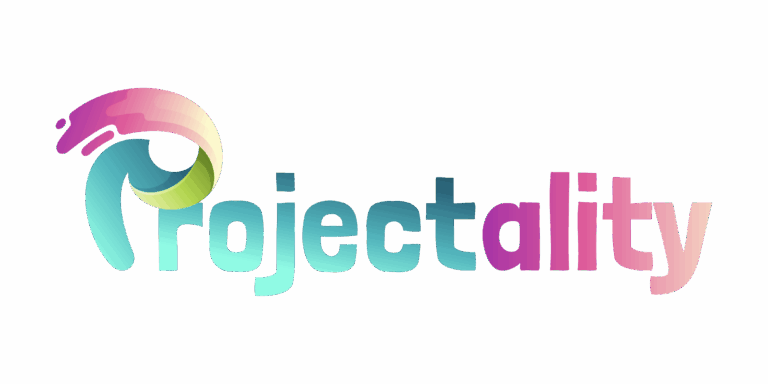

 Janela Knoxters is a tech writer for gfxprojectality, specializing in emerging trends, digital workflows, and innovative software solutions. Her articles simplify advanced topics, offering readers valuable guidance and fresh perspectives on the latest developments in technology.
Janela Knoxters is a tech writer for gfxprojectality, specializing in emerging trends, digital workflows, and innovative software solutions. Her articles simplify advanced topics, offering readers valuable guidance and fresh perspectives on the latest developments in technology.

