The User-First Mindset: Why Adaptability Wins
The best content in the world still fails if it’s frustrating to use. In 2024, a user-first mindset isn’t just preferred—it’s required. Viewers are jumping from phones to tablets to desktops without skipping a beat, and they expect your content to follow suit. That means every piece of your vlogging ecosystem—from video embeds to comment sections—needs to flex with whatever screen it’s on.
But it’s more than responsive design. Page speed now affects whether viewers even stick around long enough to press play. Clunky load times cost attention. Inaccessible layouts push away potential subscribers before they ever hit the follow button. It’s not about designing for a mythical average user—it’s about making sure anyone, on any device, with any level of connectivity, gets a smooth ride.
The creators winning in 2024 are obsessed with frictionless experience. They trim the fat. They test button placements. They respect the user’s time. Adaptability isn’t a bonus feature anymore—it’s table stakes.
CSS Grid and Flexbox aren’t competitors—they’re tools built for different jobs. Understanding what each one does best will keep your layout clean and your code less painful.
Grid gives you full control when you’re working in two dimensions—rows and columns. It’s perfect for complex layouts where you need to place elements in specific boxes, reorder them across screen sizes, or build full-page templates. Think magazine-style layouts or dashboards with both horizontal and vertical alignment needs.
Flexbox shines in one direction. It’s your go-to when you’re dealing with items in a row or column—headers, menus, cards, buttons that need to line up evenly. Flexbox is quick and flexible (no pun intended) and doesn’t require a ton of setup.
Use Grid when the layout is the system. Use Flexbox when items are flowing inside that system.
And yes, you can and absolutely should use both. A grid can structure your page, and Flexbox can line up the contents within each grid cell. They work better together, not instead of each other. Mixing them smartly is how you get layouts that adapt, scale, and look sharp across devices.
Setting Up a Basic Grid Structure
Grid layout isn’t just about looks—it’s about control. When you use CSS Grid, you’re telling your content exactly where to go and how to flow. It starts with a container:
Here, we’re defining a three-column grid with equal width columns, and spacing them out with a 1rem gap. The spacing (grid-gap) keeps your layout clean instead of crammed.
Next, you can define specific grid areas or let items fall into place based on order. To get more control:
This named-area approach gives you predictable structure, like LEGO bricks snapping into place.
Real Example: Responsive Content Cards
A common use case? Responsive content cards. By using grid-template-columns: repeat(auto-fit, minmax(250px, 1fr));, you allow the layout to auto-adjust based on screen width:
Now your cards will stack on smaller screens and spread out on wider ones—no media queries needed.
Breakpoints and Adaptation
Still, sometimes you want specific behavior at certain breakpoints. That’s when media queries come in:
This lets your layout grow with your users’ screens in a controlled way. Smart grids mean fewer layout headaches, and more time spent on what matters: the content.
Direction, Wrapping, Alignment: Mastering Flexbox Basics
Flexbox might look sleek on the surface, but getting it to behave starts with understanding its big three: direction, wrapping, and alignment.
Start with direction. Flexbox works along an axis. By default, it runs left to right (row). Flip that to column, and suddenly everything stacks top to bottom. Need a sidebar layout? Row-reverse has your back. Dropdown navs? Try column.
Then there’s flex-wrap. Without it, items cram into one line, no matter how tight the space. Turning on wrapping lets content breathe, which matters a lot when you’re working with responsive modules or dynamic data grids.
Now for alignment—this is where layout tuning really kicks in. justify-content pushes items along the main axis (think: left, center, spread out). align-items works perpendicular to that, controlling how things sit vertically in a row setup—or horizontally in a column setup. Pair them right, and your layout looks intentional. Get it wrong, and it just looks… off.
Flexbox shines when the parts are small and need to play nice across sizes. Navigation menus, modular footers, or quick card grids—this is where it earns its keep. No need to overcomplicate. Stack, wrap, align. Rinse and repeat.
Using Grid and Flexbox Together: Structure Meets Flexibility
When it comes to layout in 2024, it’s not Grid vs. Flexbox—it’s Grid and Flexbox. Together, they form a clean layering of structure and adaptability that smart developers lean into.
Start with CSS Grid. It’s your go-to for page-level scaffolding. Think top-level layout: headers, sidebars, main content areas, footers. Grid gives you control over spatial distribution and makes macro-design predictable. You set the framework, then let components live inside those grid-defined cells.
That’s where Flexbox kicks in. Inside your grid areas, Flexbox handles the internal alignment of components—menus, buttons, media modules, content blocks—anything that needs to flow dynamically, wrap, or realign responsively. It’s simpler and more efficient at this level than asking Grid to micromanage.
Used well, Grid handles your structure, Flexbox handles your flow. One defines the map, the other controls traffic. They’re not competing in the same space—they’re carrying different jobs. Together, they keep your layout tight, responsive, and scalable.
Why Starting Small Makes Your Layout Bulletproof
When building a responsive layout, start from the smallest screen size and work your way up. It’s not just about mobile-first—it’s about control. Starting small keeps your code lean and forces you to make deliberate decisions about spacing, flex behavior, and visual hierarchy. It ensures that content looks clean and functions well before layering on complexity. Later, you can enhance things for bigger screens without breaking what already works.
Using Media Queries Effectively
Think of media queries as upgrades, not fixes. Apply them with intent. Don’t scatter breakpoints like confetti—stick to a few key ranges that match your audience’s devices. And group them smartly. Desktop overrides should sit clearly apart from base mobile styles. Use min-width queries to build up, not tear down. Speaking of which: avoid writing media queries just to fix sloppy structure. If something’s breaking everywhere, the problem’s probably deeper than screen size.
Common Responsive Layout Traps—And How to Dodge Them
Trap 1: Absolute positioning madness. Temporarily looks fine, breaks instantly on real screens. Instead, rely on flexbox or grid.
Trap 2: Desktop-first CSS. It’s tempting to design on a big screen and scale down—but reverse that. You’ll thank yourself when the site hits a phone.
Trap 3: Images scaling awkwardly. Use aspect-ratio or set explicit sizes with max-width: 100% to keep them in line.
Responsive design isn’t about adapting to everything—it’s about defining priorities. Start small. Stay clean. Scale with purpose.
Dealing with Overflow, Ratio Shifts, and Weird Breaks
If you’ve ever opened your vlog in a browser only to find random white space, elements pushed off-screen, or layouts breaking for no good reason—welcome to layout hell. These kinds of frontend issues can tank user experience faster than bad audio.
Start with the obvious: inspect the element. Open your browser’s developer tools (right-click, then “Inspect”). From there, identify containers with unexpected widths or paddings. Quite often, rogue percentages, outdated aspect ratios, or absolute positioning are to blame.
Overflow issues? Look for elements with hard-set widths or content that’s bigger than its parent. “overflow: hidden” can mask problems but doesn’t solve them. Instead, check if flex or grid layouts can reflow content more responsibly.
Aspect ratio shifts happen a lot with embedded media or responsive image blocks. Make sure you’re using “aspect-ratio” CSS where supported, and double-check how your media queries kick in on tablets and smaller screens.
Nesting is another notorious culprit. A single misplaced div can create a domino effect that breaks your entire layout. Walk through the DOM slowly. Collapse and expand each section in the dev tools to confirm your structural logic.
Final note: when in doubt, simulate it. Use dev tools to toggle device views, rotate orientations, and throttle loading speeds. It’s faster than guessing and way more precise. Debug once, fix everywhere.
Clean, semantic markup first
If your vlog has a website—or you’re embedding content elsewhere—the technical build matters more than you think. HTML structure isn’t just for devs and SEO nerds; good markup helps your content get indexed, read, and repurposed cleanly across platforms. So keep it semantic. Use
Once that foundation’s solid, lean into CSS grid with purpose. Tools like minmax(), auto-fit, and fractional (fr) units aren’t just fancy tricks—they let you build layouts that scale naturally, adapt to screen sizes, and make your content feel intentional. Think less about pixel perfection and more about flexible clarity.
And always prioritize the story. A slick layout means nothing if users can’t find the hook, the heart, or the CTA. Designing around content instead of decorating content is the difference between a scroll and a bounce.
Check out this deep dive: if you’re a creator looking to free up time, automation is your next best friend. From sorting footage to scheduling uploads, Python can quietly handle the repetitive grind behind the scenes. It won’t replace your creative spark—but it can keep your workflow smooth and sane.
Whether you’re just starting out or looking to level up how you manage your vlogging tasks, this guide breaks it down in plain English. No jargon, no fluff. Just scripts you can actually use.
Beginner’s Guide to Automating Tasks with Python
Grid and Flexbox aren’t rivals—they’re a combo move. Too many new devs treat them like opposing tools, picking one and ignoring the other. That’s a mistake. Flexbox is great for one-dimensional layouts. Grid handles two dimensions like a champ. Together, they cover 99% of what modern UI needs.
The smart play is to start simple. Use Flexbox to nail a navbar. Use Grid to structure the main page. Then get fancy. Progressive enhancement isn’t just a buzzword—it means building from solid foundations, letting your layout scale with the complexity of your project without breaking apart at the seams.
If you’re wrestling with alignment issues or nesting div soup, chances are you skipped the fundamentals. Go back. Learn how Flex items grow and how Grid tracks align. Once that clicks, UI layout stops being a guessing game. It gets faster, cleaner, more predictable. And your users can feel that.
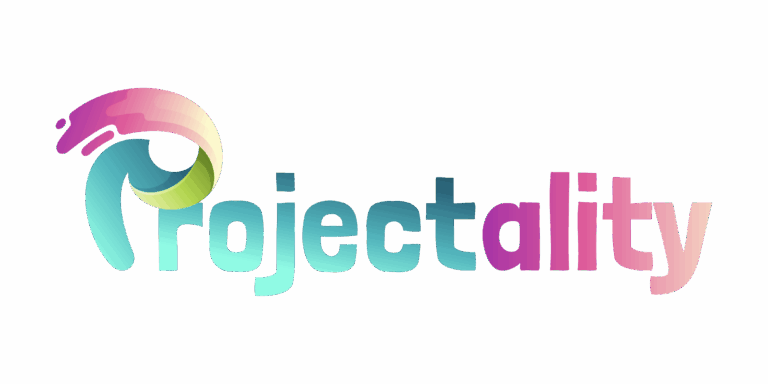
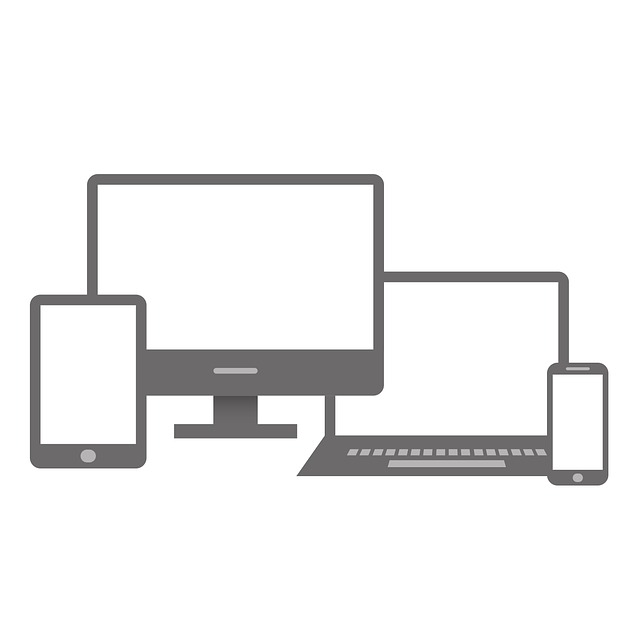
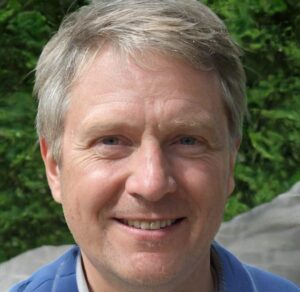 Zelric Xelthorne is the co-founder and a leading tech voice at gfxprojectality. With deep expertise in digital systems and evolving technological landscapes, he delivers forward-thinking content that keeps readers ahead of the curve. His work blends technical accuracy with creative innovation, shaping the direction of the platform.
Zelric Xelthorne is the co-founder and a leading tech voice at gfxprojectality. With deep expertise in digital systems and evolving technological landscapes, he delivers forward-thinking content that keeps readers ahead of the curve. His work blends technical accuracy with creative innovation, shaping the direction of the platform.

